Frequently Asked Questions
What is this?
It's a real time, persistent collaborative chat for the Meta Stack Exchange community. Only members of Meta Stack Exchange with at least 20 reputation may talk here – but all the conversations are free, open, and public to read by anyone.
What can we chat about?
This site is an extension of Meta Stack Exchange, so discussion should more or less revolve around the same topics you'd find at Meta Stack Exchange — but in an interactive, less strictly Q&A focused way. Do have fun, but please keep it professional and always be respectful of your fellow community members.
All chat occurs in a room; each room has a defined topic.
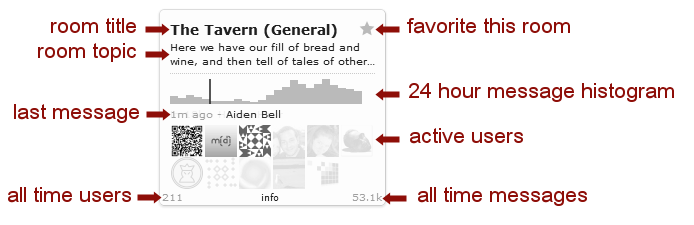
When talking in a room, it's polite to stay roughly on topic for the room, as defined by the room owners. If you find yourself consistently veering into other topics, you should consider taking it to another room.
How do I join or log in?
You must be a registered user of Meta Stack Exchange to participate in chat. If you are logged in there, you will automatically be logged in here. Your display name and gravatar are also inherited from Meta Stack Exchange.
Do I have to be nice?
Yes. We expect community members to treat each other with respect … even when they don't deserve it.
This site is collectively moderated by the community through participatory flagging. If your chat messages are repeatedly being flagged by your peers you might find yourself muted, banned, or – in extreme cases – your Meta Stack Exchange reputation may be negatively affected.
If you see an inappropriate, spam, or offensive chat message, please use the hover menu at the far right of each chat message to flag it. This will draw it to the attention of the community moderators.
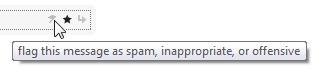
All conversations here are public, and they are logged and licensed under the same cc-wiki license as Meta Stack Exchange.
How do I talk?
First, enter a chat room — they're all public by default. You may enter and read the conversation in any room, but you may not talk until you earn 20 reputation.
To talk, enter your message in the chat input area at the bottom of the room and pressing enter or clicking the send button.

If you make a mistake when entering a message, press the ↑ up arrow to edit your last message … or press esc to cancel editing. You have 120 seconds to edit your messages. All edited messages have a small edit indicator.
It's also possible to insert images in chat. Simply paste the URL to the image on a line all by itself and press enter or click the send button. If the image is on your computer, click the upload button to share the image through our partner imgur.com — the URL to the newly uploaded image will automatically be inserted into chat on your behalf.
Chat messages initially appear as they are being sent to the server. Once received by the server, they change to . Once everything is final, they change to .
If you're wondering what to say to your fellow community members, we hear there are some pretty amazing easter eggs in chat … maybe they know how to trigger them?
How do I format my messages?
We support a limited subset of Markdown styling in chat, similar to comment formatting on Meta Stack Exchange:
*italic* or _italic_
**bold** or __bold__
`code`
---strikeout---
[link text](https://example.com "optional title")
Some links will be automatically inlined if posted on a single line by themselves, such as:
|
|
We call this "oneboxing". For example, entering the following in chat on a line by itself …
http://bicycles.stackexchange.com/questions/1678/what-are-the-reasons-for-and-against-wearing-a-bicycle-helmet
… will produce a onebox for that link, like so:
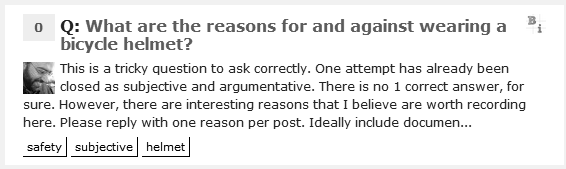
In site-specific rooms, you can also use the syntax [tag:yourtagname] to indicate (and link to) an existing tag of your choosing.
How do I know when someone is talking?
There is a configurable sound trigger in every room, at the top of the page.
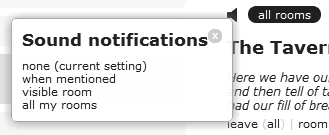
Sounds can be set to occur only when you are mentioned, for new messages on visible rooms, for new messages on any room you're in … or not at all.
To get another user's attention, mention them – type @ and then the first part of their name. Your mention
will be highlighted on their screen – @someone. This will happen even if they are in a different
room. Note that you can only mention @someone who has been in the room at some point. If you
need to invite someone to your room, do it from the user's chat profile page or from the user card that pops up when
you click on their avatar in a chat room.
When someone mentions you, a counter will appear on the avatar next to your input box, showing how often you were mentioned.
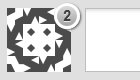
Clicking on this number will highlight the messages that addressed you. To remove the counter without highlighting the replies, enter a message in the chat, or simply press esc.
When typing @
and the first character of a name, you should see a popup allowing you to quickly auto-complete the desired user.
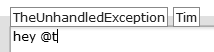
Press tab to cycle between the available users, or esc to cancel the auto-complete. You don't have
to use the auto-complete - you can just type the name manually, as long as you enter at least the first three characters
of their name, and remove spaces; so @fre and @FredSimpson are both valid ways of mentioning
a user called "Fred Simpson", but @f is not.
Can I mute someone?
Occasionally, you simply need to ignore someone - or a busy feed. To hide a user's posts temporarily, click on their avatar to see their user card …
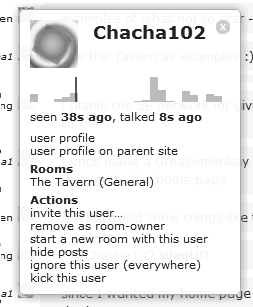
… and select "hide posts". To see them again, reload the page. Or, you can ignore them permanently by clicking "ignore this user". You can manage your ignores on the preferences tab on your profile.
How do I star or pin things? And why?
You can star both rooms and messages by clicking the star next to the respective item.
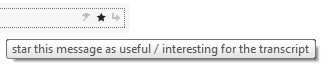
Starred rooms can be accessed on the favorite tab of the rooms page. There are lots of rooms, so star the ones you like for quick access later.
Feel free to star any message you feel is particularly useful or worthy of summarizing in the transcript. You can star a maximum of 20 messages per room per day. Messages can be starred by anyone in the room; the more stars, the more interesting the message to that room.

Starred messages appear in the room sidebar, ordered by number of stars and last time of starring. (Room owners can also pin messages, which permanently affixes them to the top of the room sidebar for up to 14 days.) The room sidebar is intended to be a collaboratively created mini-timeline of interesting room events for people who don't have time to read the entire chat transcript for that particular room.
Can I share a link to a specific message? Or range of messages?
Sure; if you click the menu button against any message, you get the "permalink" option:
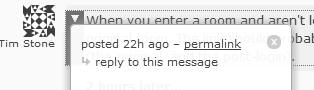
This gives you a link directly to that message, highlighting that message for clarity. If you want to create a link to a group of messages, you can bookmark a block of conversation by choosing "create new bookmark" from the room menu:
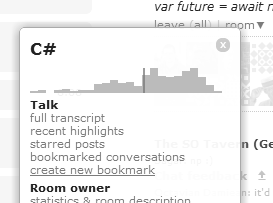
Then just follow the simple on-screen instructions to select the messages you want to include. You need at least 100 reputation to create a new bookmark.
Who's here in the room with me?
Every time you talk in a room (and when you enter a room for the first time), your avatar goes to full brightness and sorts to the top of the avatar stack for that room.
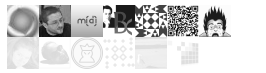
The longer you are quiet and don't talk, the more ghostly and transparent your avatar will become. Thus, the more bright avatars you see in a room, the more populated and active it is.
However, as long as you have at least one browser window open to the chat, you will never leave a room. To actively leave a room, click the leave link. If you close all instances of chat in your browser, you will passively time out of all rooms after 10 minutes. We do recommend clicking the leave link in rooms you don't plan to monitor, to better communicate your away status to fellow users in that room.
Each room has owners, who can change various room settings and transfer ownership to other users.
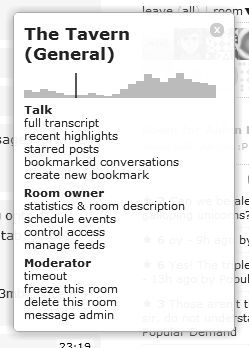
To become a room owner, you must be granted ownership of a room by an existing owner, or create a new room of your own – in which case you become its owner. Creating a new room requires 100 reputation; creating a room where only named users can talk requires 1000 reputation.
Wondering who is who? Moderators are displayed in color, room owners in italics.
Automatic appointment of room owners
If a reasonably active room has no owner, or none of the owners have been in the room for a certain time, a new owner may be automatically appointed, to ensure that there's somebody who can administrate.
The system will pick the room's most active user in this case and make them owner; this is announced via an automatic message. If the user does not want to be room owner, they can revoke ownership from themselves by going to the access tab on the room info page and setting their status back to “no special access”. Before they do this, they should find another active user to take over and grant them ownership on the same page (otherwise, they may soon be auto-appointed again).
There are not a lot of responsibilites connected to room ownership, just a few extra permissions: The owner can add and remove RSS feeds being posted into the room, change room name and description, and similar things.
If you feel that somebody inappropriate has been appointed as a room owner, or is abusing the privilege, you can bring it to the attention of a moderator. Moderators can revoke room ownership.
Where have I read to?
If you have chat open but we don't think you've seen new messages, the system adds a dotted line like this:
Anything below that should be new to you. The page title also reflects the number of new messages, and indicates when you have been mentioned by adding a * to this number.

If you are away for a longer period, your user profile allows you to get a summarized view of messages in your rooms, and in particular any place where you were @mentioned.
Why is my avatar and user name not showing correctly?
If you are a new user with very little reputation, then instead of the avatar you usually have on Meta Stack Exchange you may see the non-descript shape shown on the left and a default display name. Because we have had issues with offensive avatars and user names in the past, we hide new users' avatars and names in chat until they have earned some reputation on Meta Stack Exchange.
Will these rooms exist forever?
Rooms will exist indefinitely, so long as there is at least one person actively talking in the room. A room is considered worth retaining if it has more than 15 messages by at least 2 users.
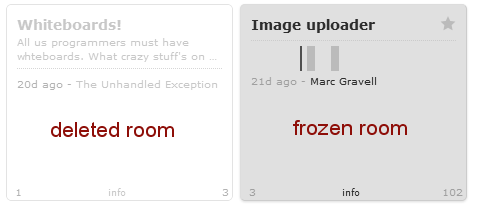
Rooms not worth retaining which are inactive for 7 days will be deleted. Rooms worth retaining which are inactive for 14 days will be frozen. Frozen rooms do not allow any new messages to be sent, and are not shown in the default room list to prevent cluttering the rooms interface.
Why don't you guys just use IRC, man?
We're trying to build a system better and easier to use than IRC, that is native to modern web browsers. Will we support XMPP? We're not sure yet. In the meantime, there is a nascent community project to create an IRC interface to our chat.
Fascinating! But I have a question about …
This is still a work in progress. We're listening. With your help, we will continue to add more awesome!
Congratulations on making it to the bottom of this FAQ! Why not head over to the rooms list and see what topics look interesting?
